This is a great lesson written by Lisa Johnson @ComputerExplore. It is interesting how she always gets her students to use a series of apps and that the apps are always just the tools and not the reason for the lesson. This is a good example of how a teacher uses the appropriate technology to get their students to delve into their own learning often using tasks that reference Bloom's Taxonomy as the basis for a deeper understanding.
Read full lesson:
http://tw.neisd.net/webpages/ljohns22/files/ela_photo%20friday.pdf
This lesson would be just as effective in an Art class where instead of writing the students were asked to create a drawing, painting or mixed media work with the same prompts. It could be used in a History class or even a Social Studies class with images from a historical event or different cultures you are studying. This really is a versatile concept from Lisa.
You have read this article with the title July 2011. You can bookmark this page URL http://singedwingangel.blogspot.com/2011/07/ipad-lesson-painting-sentence-and-image.html. Thanks!







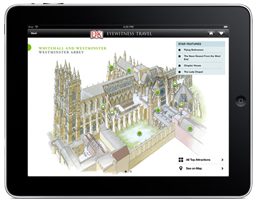 Technology in the classroom is changing how children learn and how we teach. While some children are reading books about castles, others are using the
Technology in the classroom is changing how children learn and how we teach. While some children are reading books about castles, others are using the 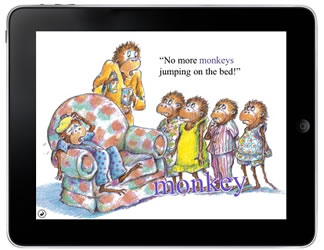 There are lots of ways to share Apps and e-books with the entire class.
There are lots of ways to share Apps and e-books with the entire class.




























