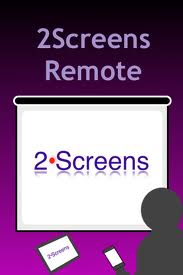As teachers one of the most important aspects of our day is the way that we present information. It does not really matter what our pedagogical philosophy is, at one point or another during the day we all need to present. If we are going to use the iPad in our classroom shouldn't we be modelling to our students the appropriate apps or presentation tools.
We have earmarked 15 Presentation Apps for the iPad that coupled with a VGA adaptor will allow you to present with ease and elegance. Whether in the classroom, the network meeting or even the Boardroom.
Keynote for iPad is almost as powerful as the Mac desktop application. This is a powerful presentation tool that has animations, slide transition and all the features to make professional slides on the run. It allows you to open templates with graphics already inserted. These are simply placeholders that disappear when you drop your own graphics over the frame. This is purposely built to work seemlessly on the iPad and to allow the user to incorporate other aspects of the iWork suite. Perfect addition to any homepage.
OmniGraphSketcher for iPad allows you to quickly create high-quality charts and graphs without the need for complicated data plotting software. The simple, intuitive interface automatically turns your freehand sketches into elegant, professional graphs. Behind the scenes, OmniGraphSketcher takes care of all the mathematical details so your graphs don't just look good, they're beautifully precise.
No.3 2Screens:
2Screens is a fully featured application for document manager, web browser, file viewer and whiteboard with VGA-output to outside projector or LCD monitor. The various tabs mean you can control the screen with PDF files, spreadsheets, web content and photos or images files & show your presentation easily. You can mark whiteboard tab while still using the current slide as the background. A PDF picture engine is available for fast PDF loading and allowing thumbnail display. During the presentation, a thumbnail of the PDF slides are shown in the "Slide Navigator" for easy preview.
For those people who do not have the luxury of working in an all MAc workplace - Office² HD. You can view, edit and create Microsoft Word compatible documents and Microsoft Excel compatible workbooks on the iPad. Additionally, Office² HD acts as a local file store, letting you store and view files of most types. Office² HD also integrates with Google Docs and MobileMe iDisk, giving you access to your valuable data, wherever you are.
You can create tables and charts, add photos and graphics and enter and edit data — all with your fingers. Numbers isn’t just a spreadsheet application — it’s a flexible canvas. Which means you can add multiple tables and charts anywhere on a sheet and move them wherever you like. Drag your finger on a table to add, delete or move columns and rows. With a tap, enter and edit data.With Numbers on iPad, you can open Numbers and Microsoft Excel files. It works the other way around, too.
PowerPresenter is an app that lets you display local PDFs, websites or even draw on the screen as a white board. Through the Web, you can display not just HTML but PDFs, PowerPoint presentations, Word documents, RTF files and iWork files. This all requires Internet connection, but if you know you do not have a connection save them as local files.
Documents to Go has been around for a while so big things were expected from them on the iPad and for the most part, Docs to Go doesn’t disappoint. Docs to Go is a single app that supports a wide array of files for viewing and Office files for editing. The launch screen is divided into several sections; Local files, Desktop files, Online files, Recents, Search and Settings. Yes, Docs to Go has a very robust means to access your files and search them. A excellent app for working on documents on the go.
Quickoffice Connect allows users to create new documents in Word, Excel, and PowerPoint formats, import and edit documents and lastly but not least view PDF files. These capabilities alone aren’t unique: other Apps support editing and saving documents in Microsoft’s established formats. What makes Quickoffice Connect stand out from the pack of iPad office suite pack is its professional interface and a solid, straightforward document management system.
No.9 Prezi Viewer for iPad:
Show your Prezi on your iPad. Drag to pan, and pinch to zoom in or out of topics – just like you do in any map app. The Prezi Viewer lets you show your prezi as your meeting or conversation develops – in the exhibit hall or office hallway. Show your prezis anywhere With the Prezi Viewer app, you can show your prezis on your iPad on a portable, lightweight device – anywhere you go. Use it intuitively, instead of clicking on buttons, you can leverage the touchscreen to simply pan and pinch to zoom and move around the prezi. Keep the focus on your prezi. On the iPad, you can show your prezi without the distractions of multiple, open browser windows.
Roambi Lite is a free online publishing tool that transforms your Excel data into interactive charts and graphs - and instantly sends them to any iPad. This is an excellent tool with fantastic graphics. Its unique user experience lets you quickly and intuitively access and analyze up-to-the-minute company information for faster, smarter decisions - whenever and wherever you make them. Wow any audience with these charts and graphics when presenting your data.
Sketch some rough shapes and lines, and Instaviz magically turns them into beautifully laid-out diagrams. Throw away the exercise books and paper napkins, Instaviz will figure it out for you. Brainstorm and conceptualize like you use pencil and paper, without a pesky interface getting in your way. Then with a couple of taps, share your diagrams with friends and colleagues through email and web.
This is a simple to use whiteboard app available for the iPad. It is a easy way for you to record your ideas anywhere. It provides a clean end product with excellent sketch facilities especially when you use the graph paper. Good to use for recording students brainstorms or discussions.
In Easy Chart HD you can create line, bar, pie and sidebar charts easily. This application provides you simple and beautiful charts on your iPad. You can save in photos in different sizes like small, medium and large. You can also able to use this application without an internet connection. With a connection you can link your chart to social networking sites like Facebook and Twitter. Simple beautiful charts.
This is a great little app for creating idea boards. It has the ability to use labels or notes to record ideas as they happen. It incorporates to do lists and can import contacts from your address book. It also allows the user to paste up photos on an ever-increasing board to records your whole thought process. The app also allow for pinch zooming in order to go back and check the details of all those ideas.
Transform your iPad into a presentation screen with Whiteboard. Whiteboard lets you connect to a TV or projection system using an Apple VGA or composite/component video-out cable and draw directly to an external screen using standard whiteboard markers and erasers.
You have read this article with the title May 2011. You can bookmark this page URL http://singedwingangel.blogspot.com/2011/05/15-presentation-apps-for-ipad.html. Thanks!